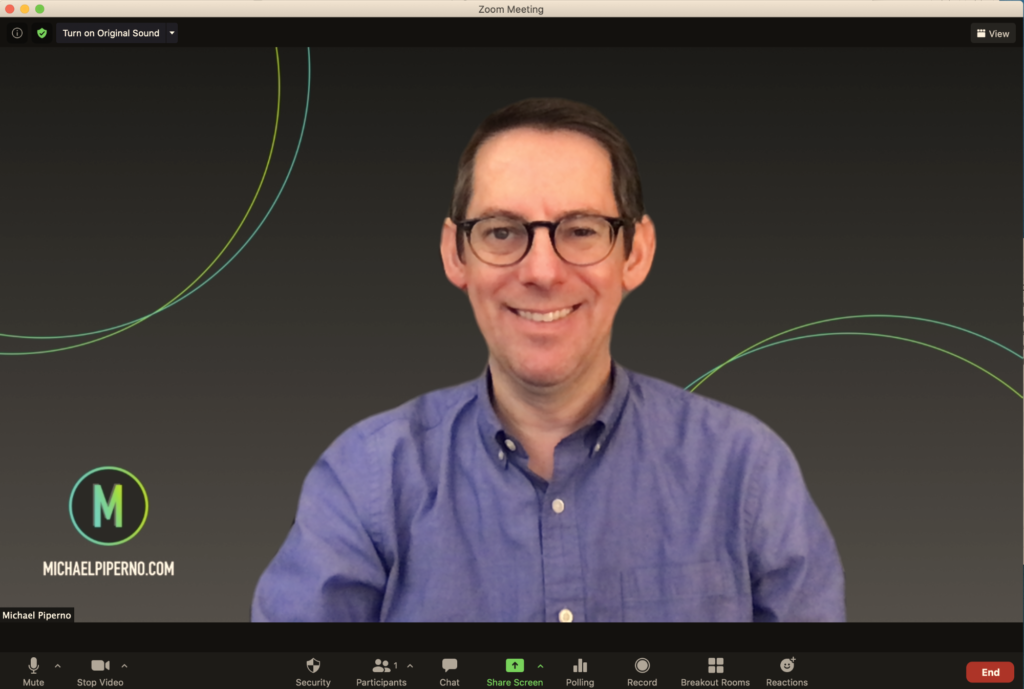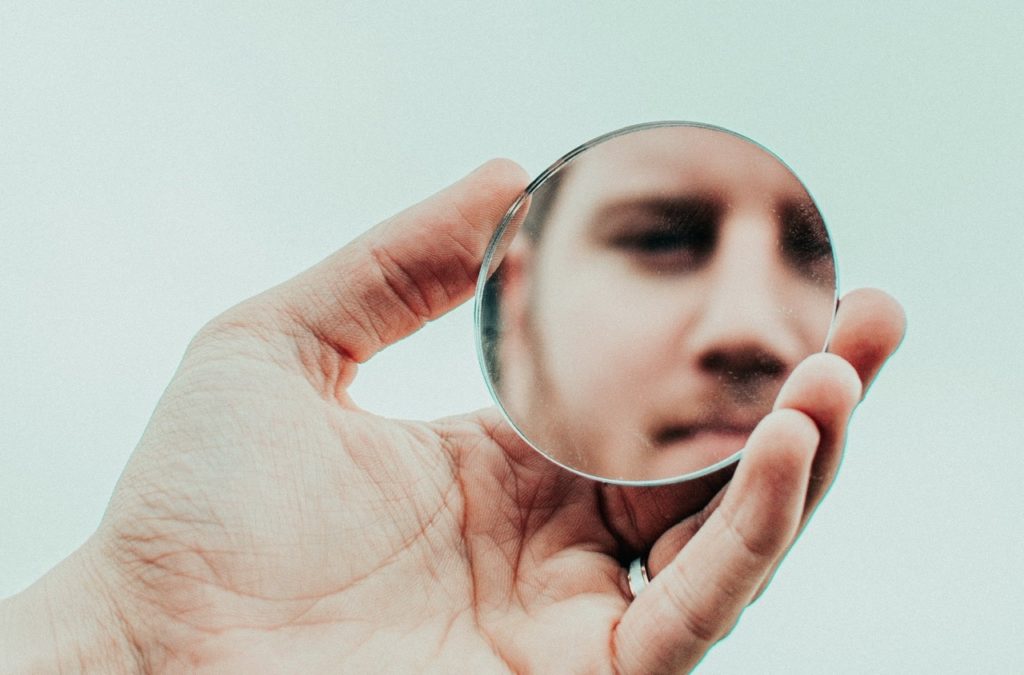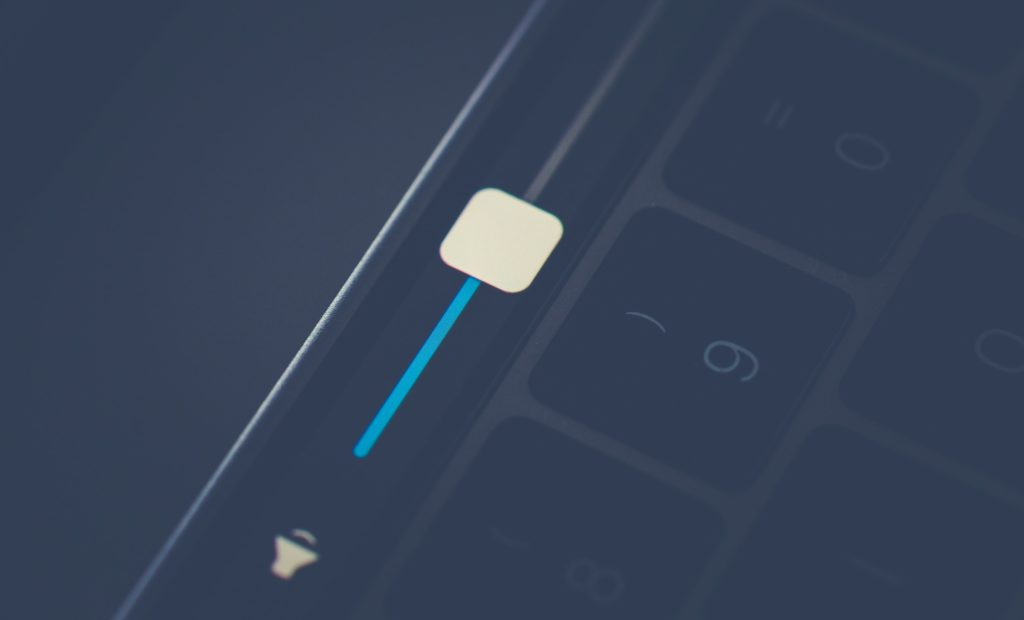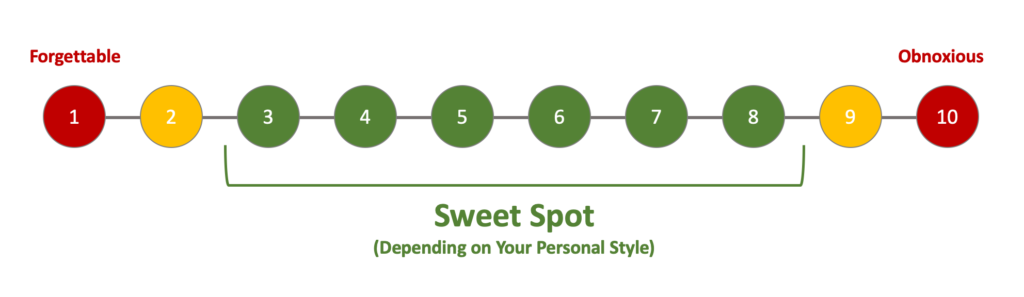Better Virtual Backgrounds for Online Meetings
During some recent Zoom meetings, I’ve received a lot of compliments on my virtual background. I created it after a lot of trial and error, so I thought I would share my final methodology in case it helps you to develop something that works for you.
The Case for a Virtual Background That Works
My home office looks fine when I’m on calls, but I’ve grown tired of tidying up my work table and getting the room lighting right each time I want to jump on a call. Also, when I record my courses and host my online workshops, I want my branding to be present on the screen at all times.
Going Green
After people tell me they like my background, they always ask, “Do you have a green screen?” The answer is no. I’ve had one in my Amazon shopping cart for months, but never bought it because I don’t have room in my office to keep it up all the time — and I know I would get frustrated setting it up several times a week. That’s why I wanted to try to get Zoom’s built in virtual background feature to work for me without a green screen.
My Approach
I use Zoom to rehearse my presentations so I can record them and watch them back. That’s how I find out where my bumpy points are. When rehearsing with the standard virtual backgrounds in Zoom or Teams, I noticed that the main area where the backgrounds had trouble tracking me was around my hair.
So, that was step one when designing my virtual background. It had to be close in color to my hair so people would not notice if Zoom wasn’t clipping my head perfectly.
The second step was to get the lighting right. I make sure I’m lit from the front (I use a diffused lamp with a daylight bulb that is strategically placed behind my laptop’s screen so it does not reflect in my glasses). I also have a second lamp with a soft white bulb that helps provide additional light and that makes my skin tone a bit warmer.
The third step in my trial and error approach was to make sure I was not lit from behind. If I have another light on in the room that is behind me, Zoom has a harder time tracking my silhouette. But when I minimize light behind me and ensure most of the light in the room is in front of me, Zoom does a better job.
Lastly, I had to fidget with the logo placement to get it right, and also recruit the help of a friend to make sure the logo wasn’t backwards (like it was for me because I use the “Mirror My Video” setting in Zoom).
It’s Not Perfect
My method isn’t perfect. If I gesture too much sometimes parts of my fingers disappear. I’m sure if I had a green screen the background would look even better. But for now, it works just fine for my needs.
I hope my approach helps you create a virtual background that works well for you.
Better Virtual Backgrounds for Online Meetings Read More »