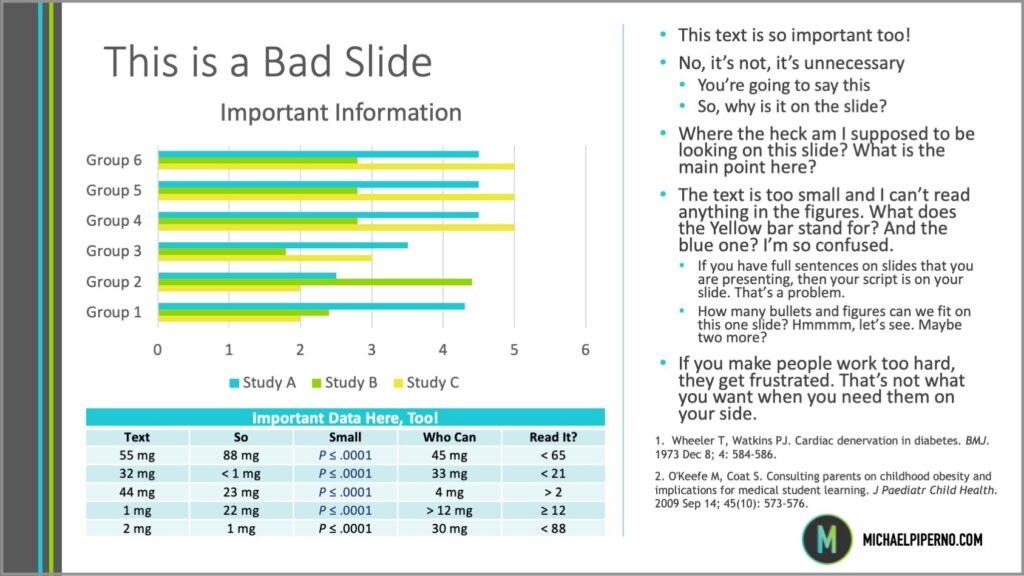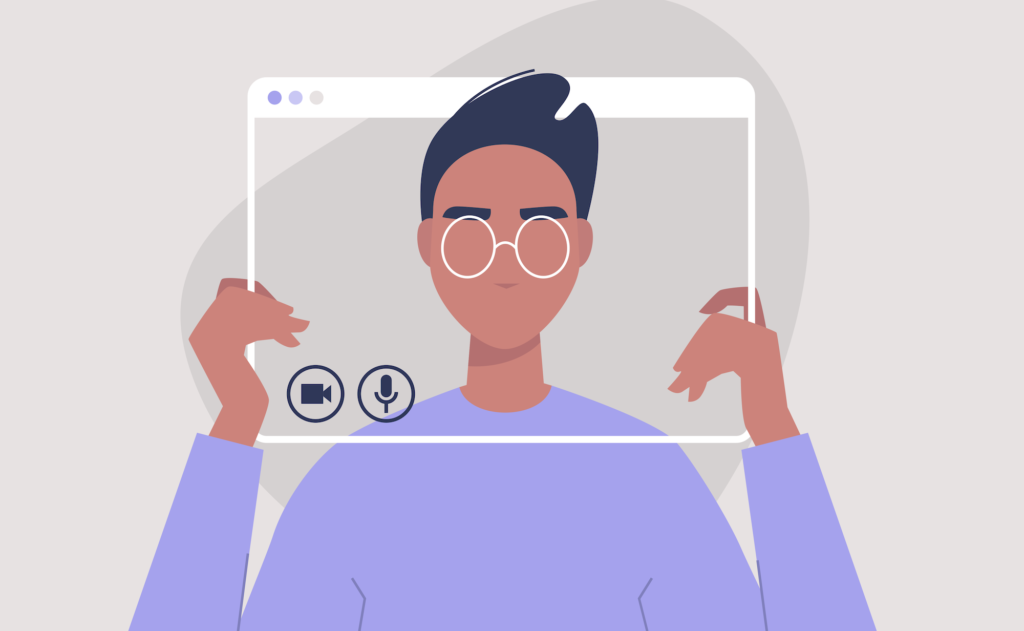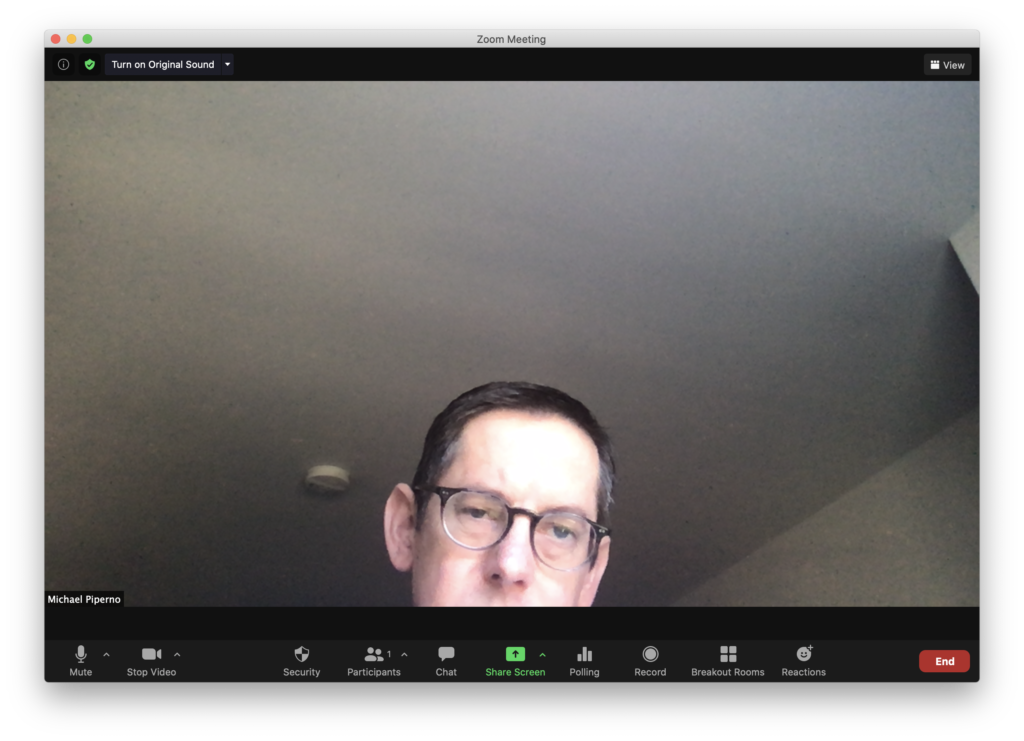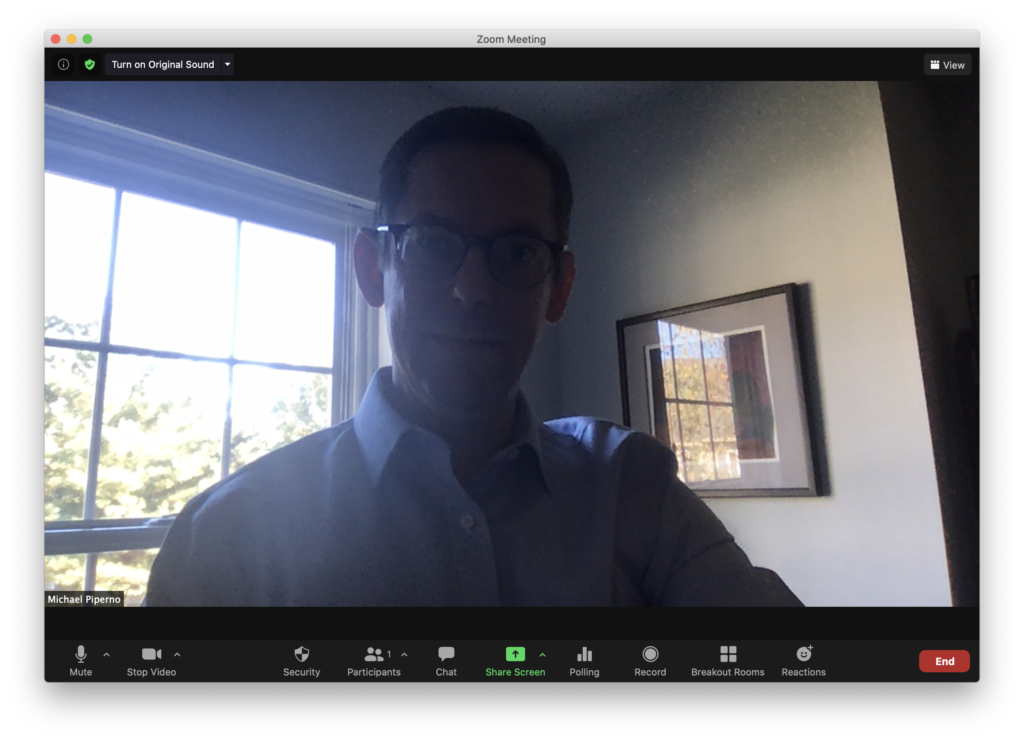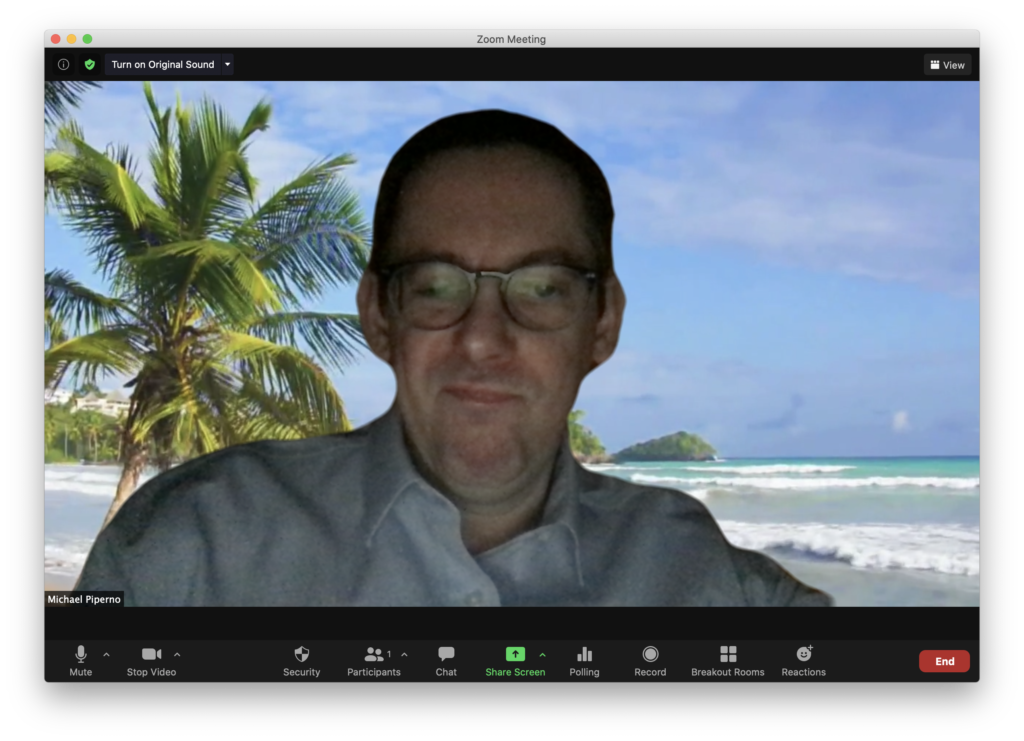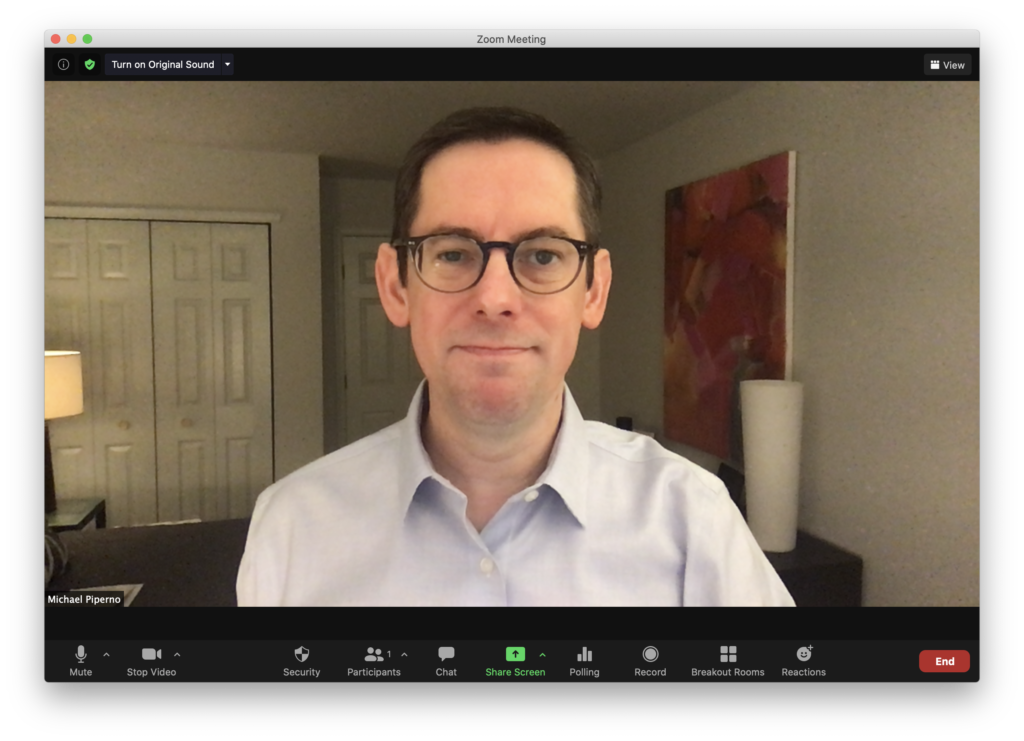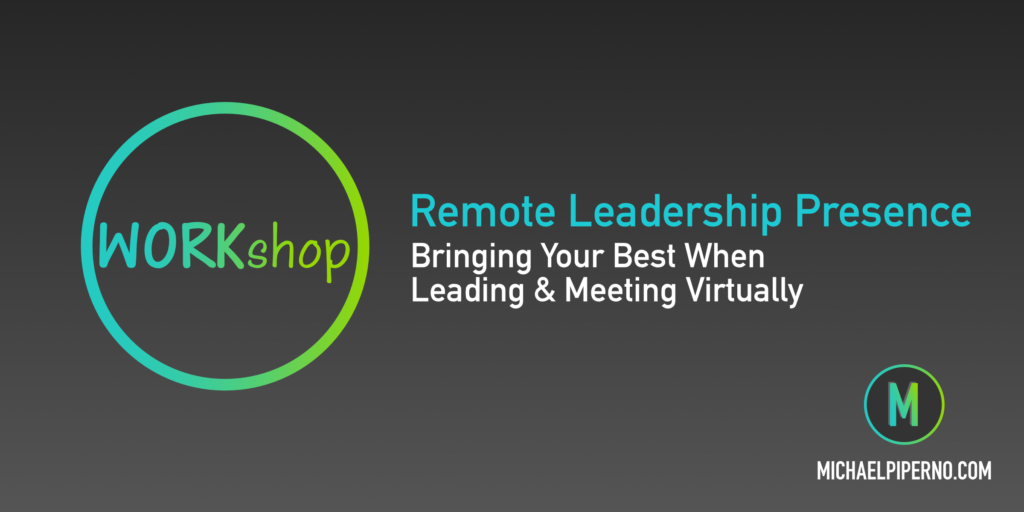Does Public Speaking Make You Anxious?
If so, you’re not alone. In fact, a fear of public speaking affects anywhere from 40 to 75 percent of the population, depending on what studies you look at. There’s even a medical term for it: glossophobia.
Here are some tips that will help:
- Don’t try to be perfect. The fear of public speaking often stems from a fear of imperfection. The fact is that no one ever gets it 100 percent right every time, and neither will you. And that’s okay.
- Know your stuff. The more prepared you are when it comes to the topic of your presentation, the more confident you will feel. Don’t forget to also consider (and practice answering) the questions you’ll likely get from your audience.
- Use your audience to your advantage. When you can get your audience involved in your presentation, it’s much easier for you to deliver and much more engaging for them. Win-win.
- Practice until you’re sick of practicing. And do it out loud! Recruit colleagues to give you feedback on your presentation. You can also record yourself giving the presentation and watch it back. I do this with every speech or workshop I create.
And finally, remember that being nervous is actually a good thing. How so?
Well, it means you care — about your audience and about your topic.
That’s good stuff.
Want some more tips? Send me a note through Comvia Group’s contact page and ask me for my favorite breathing exercises for settling nerves and preparing to speak. I’ll send them to you.
Does Public Speaking Make You Anxious? Read More »