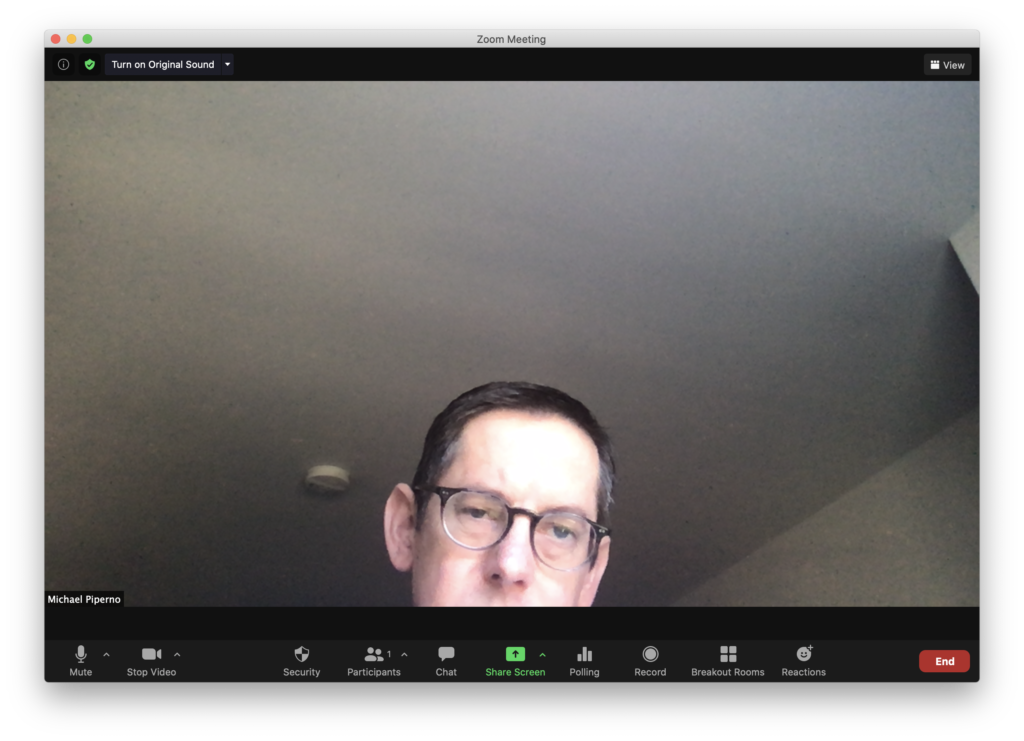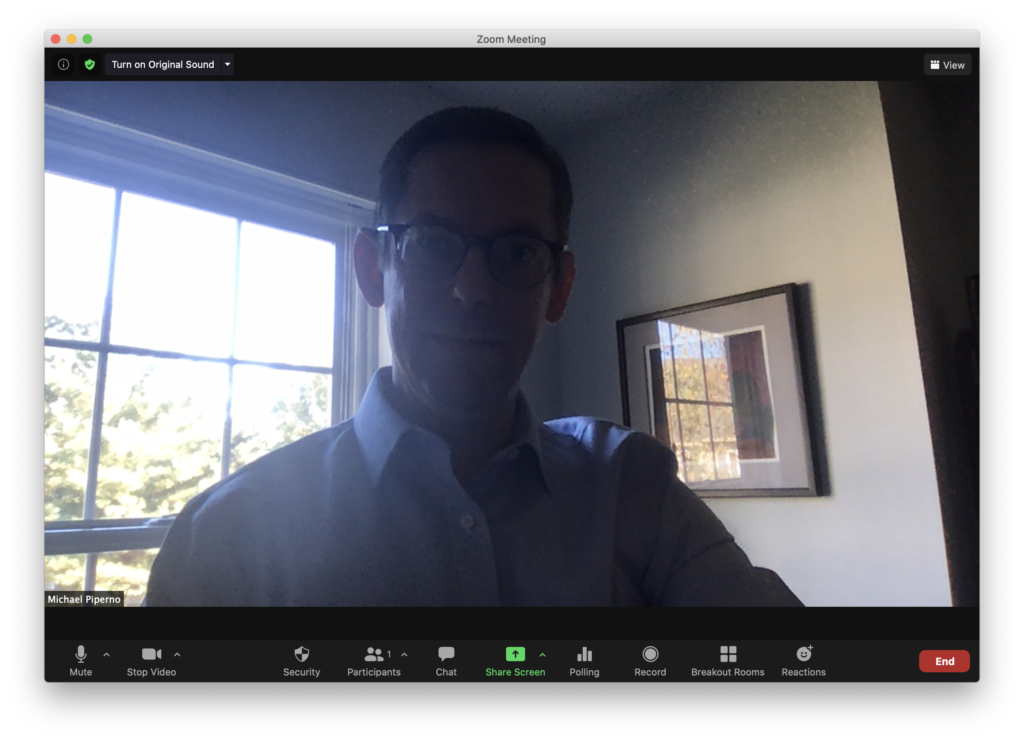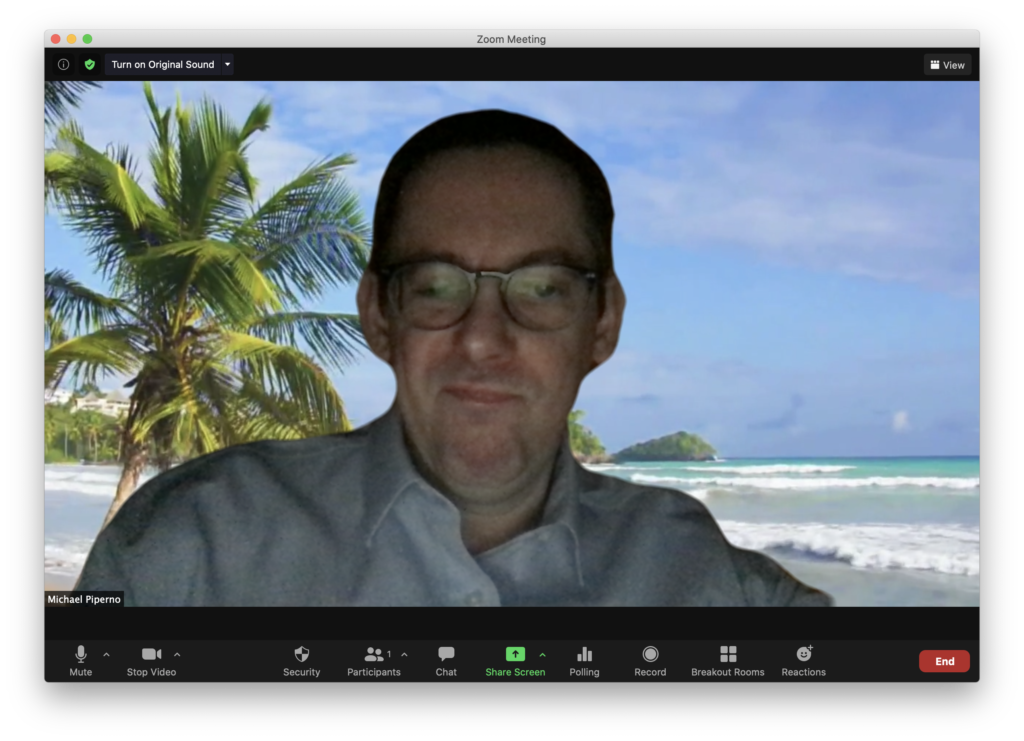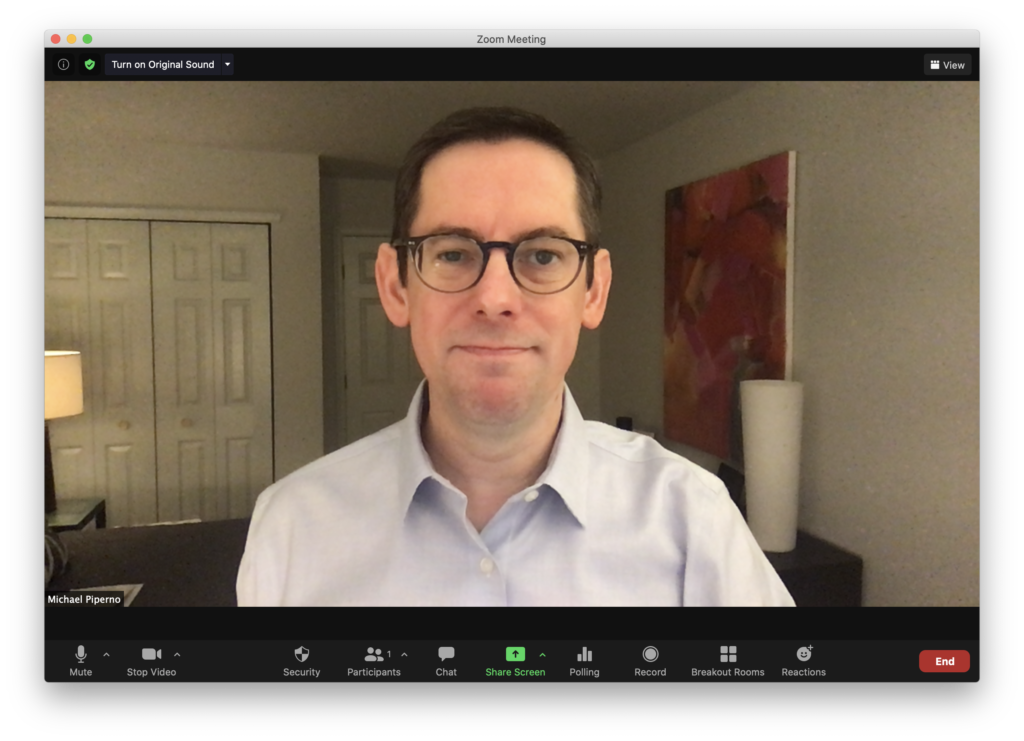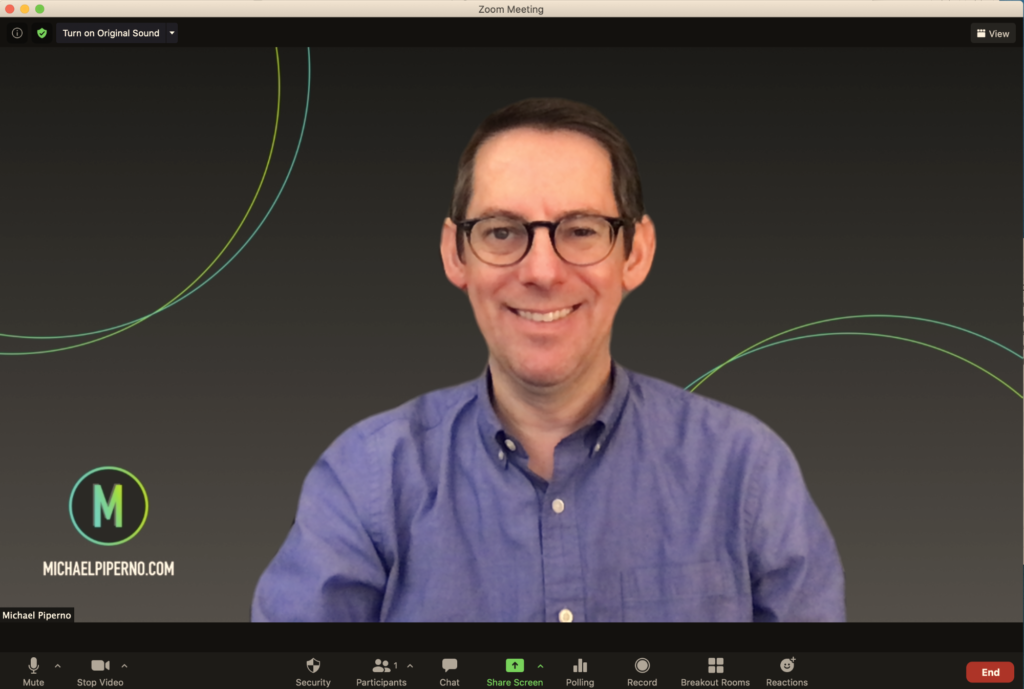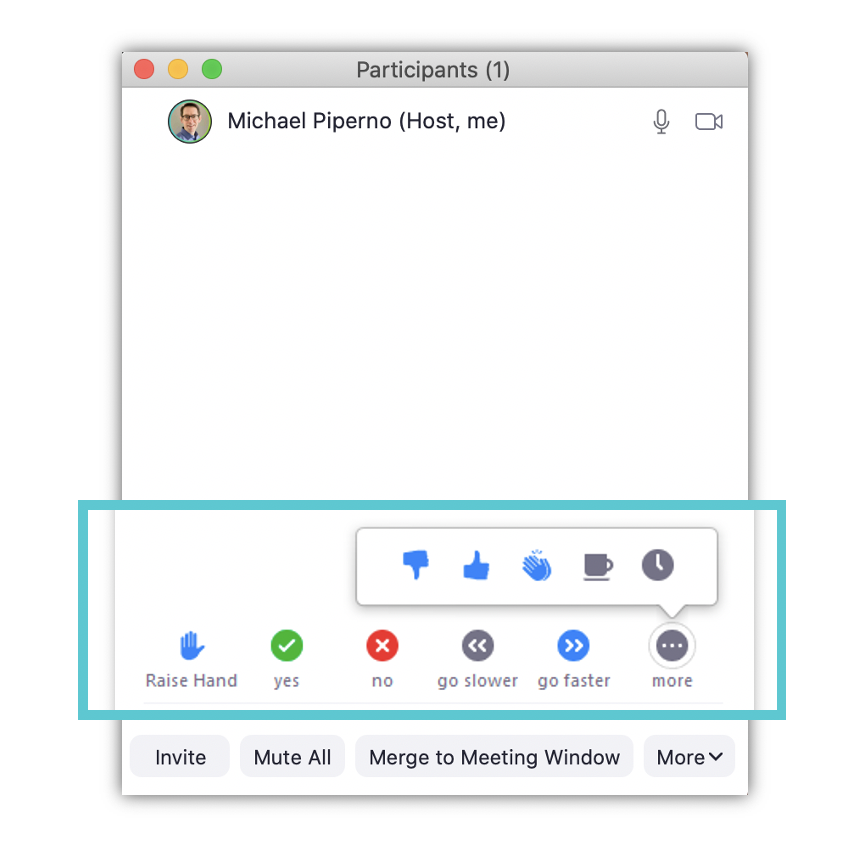Leading Virtual Meetings Like a Pro
Virtual environments can’t fully replicate the richness of in-person interactions, but with the right approach, they can still be engaging and impactful. Effective leaders can refine their virtual presence, communication, and engagement strategies to make their meetings shine.
Here are three essential tips to excel in virtual meetings and workshops:
- Polish Your Virtual Presence: Leading effectively online requires you to project confidence and credibility—even more so than when you’re in person. Position your camera at eye level, ensure your face occupies the top two-thirds of the screen, and ensure your face is well-lit to avoid grainy video. Dressing appropriately and maintaining good posture—whether seated or standing—reinforce your leadership presence. Clear audio is also crucial, so invest in a quality microphone or headset to ensure your voice resonates clearly.
- Mind Your Facial Expressions and Eye Contact: Your face is one of your most powerful communications tools. Watch your facial expressions — and make sure they match the tone and setting of the meeting. Now, it’s true that eye contact remains an effective tool for commanding attention and building trust, even in virtual settings. And you know what? Not everyone is comfortable making direct eye contact. I personally can’t make full eye contact due to my lazy eye, and one of my friends who is on the autism spectrum struggles with it, too—and that’s okay. We both do our best while also finding other ways to make people feel we are engaged with them. If you can make eye contact, look directly into the camera when addressing your audience. Move participants’ video tiles closer to the camera in Zoom’s Gallery view to monitor their reactions while maintaining eye contact.
- Engage, Interact, and Energize: Virtual workshops can feel static if participants aren’t actively involved. Use tools like the Reactions tab in Zoom, chat features, icebreakers, breakout rooms, and live polls to encourage interaction. Guest speakers or co-presenters can also enhance the energy of your session, and a meeting room manager can help manage logistics while you focus on connecting with your audience.
As a leader, you set the tone for your team’s virtual experience. By mastering your presence, creating connection through eye contact and body language, and fostering participation, you can transform virtual workshops and meetings into impactful and memorable experiences.
This article originally appeared at WeAreComvia.com and is reprinted here with permission.
—
Michael Piperno is a communication coach and executive presence expert. His insights empower leaders to communicate effectively and authentically.
Leading Virtual Meetings Like a Pro Read More »